User Guide
ResidenceTracker (RT) is a desktop app for managing residences, optimized for use via a Command Line Interface (CLI) while still having the benefits of a Graphical User Interface (GUI). If you can type fast, RT can get your residence management tasks done faster than traditional GUI apps.
In addition to being able to managing several residences at once with just a few key strokes of the keyboard, ResidenceTracker helps users to also keep track of any bookings a residence has, overseeing multiple residences with ease.
- Quick start
-
Features
- Viewing help :
help - Adding a residence:
add - Editing a residence:
edit - Listing all residences:
list - Listing residences with bookings starting in the next 7 days:
remind - Locating residences by name:
find - Deleting a residence:
delete - Update multiple residences’ clean status:
status - Adding a booking to a residence:
addb - Editing a booking of a residence:
editb - Deleting a booking from a residence:
deleteb - Clearing all entries :
clear - Exiting the program :
exit - Saving the data
- Editing the data file
- Archiving data files
[coming in v2.0]
- Viewing help :
- FAQ
- Command summary
Quick start
-
Ensure you have Java
11or above installed in your Computer. -
Download the latest
residencetracker.jarfrom here. -
Copy the file to the folder you want to use as the home folder for your ResidenceTracker.
-
Double-click the file to start the app. The GUI similar to that shown below should appear in a few seconds. Note how the app contains some sample data.

-
Type the command in the command box and press Enter to execute it. e.g. typing
helpand pressing Enter will open the help window.
Some example commands you can try:-
list: Lists all residences in the app. -
addn/Clementi HDB a/459A Clementi Ave 3, #04-257, S121459 c/n: Adds a residence namedClementi HDBto the ResidenceTracker. -
edit1 c/y: edit the first residence clean status as Clean. -
delete3: Deletes the 3rd residence shown in the current list. -
clear: Deletes all residences. -
exit: Exits the app.
-
-
Refer to the Features below for details of each command and do make sure to checkout the Refer to the FAQ section as well.
Features
![]() Notes about the command format:
Notes about the command format:
-
Words in
UPPER_CASEare the parameters to be supplied by the user.
e.g. inadd n/NAME,NAMEis a parameter which can be used asadd n/Amber Heights. -
Items in square brackets are optional.
e.gn/NAME [t/TAG]can be used asn/Amber Heights t/friendor asn/Amber Heights. -
Items with
… after them can be used multiple times including zero times.
e.g.[t/TAG]…can be used ast/friend,t/friend t/familyetc. -
Parameters can be in any order.
e.g. if the command specifiesn/NAME a/ADDRESS,a/ADDRESS n/NAMEis also acceptable. -
If a parameter is expected only once in the command but you specified it multiple times, only the last occurrence of the parameter will be taken.
e.g. if you specifya/Jurong West St 60 a/Jurong West St 70, onlya/Jurong West St 70will be taken. -
Extraneous parameters for commands that do not take in parameters (such as
help,list,exitandclear) will be ignored.
e.g. if the command specifieshelp 123, it will be interpreted ashelp.
Viewing help : help
Shows a message with the current list of commands along with examples. It also provides a button to copy the URL link to access the help page.
Format: help
Shortcut: press F1
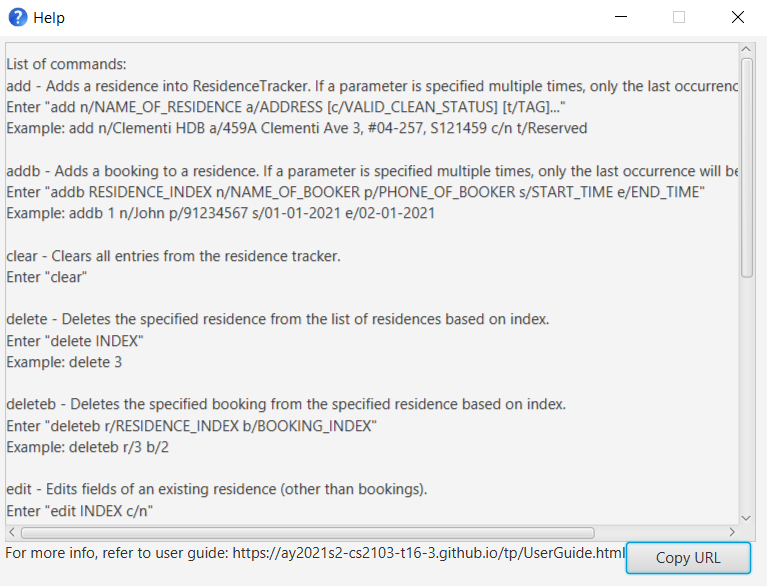
Adding a residence: add
Adds a new residence to the list of residences, default for clean status is ‘clean’. Valid clean status inputs are y,n, clean and unclean
- Names cannot be empty. Trailing white spaces before and after a valid name will be ignored. e.g
BLK 3 will be used and displayed asBLK 3 - Names should only contain alpha-numeric characters. e.g
Block71 Ayer Rajah - Valid clean statuses are case-insensitive, e.g
c/Yis the same asc/y,c/cleanis the same asc/ClEaN. - Address can take any values (even emojis) but only alphanumeric characters and symbols will be visible on the residence tracker while other inputs may be distorted or invisible.
@!df34!@//is a valid address. - Tags should only contain alphanumeric characters. Symbols and spaces are not valid.
- Valid tags are case-sensitive so will be used exactly as provided by the user. e.g
POPularwill be used and displayed asPOPular - Tags are meant for quick reference. Overtly long or numerous number of tags may be used at the user’s own discretion but it will not be visually user-friendly.
Format: ` add n/RESIDENCE_NAME a/ADDRESS [c/VALID_CLEAN_STATUS] [t/TAG]… `
Examples:
add n/Melville Park a/22 Simei Street 1, #10-02, S529948add n/Clementi HDB a/459A Clementi Ave 3, #04-257, S121459 c/n
Editing a residence: edit
Edits the given fields of an existing residence (excludes bookings, see editb instead to edit bookings).
Format: edit RESIDENCE_INDEX [n/RESIDENCE_NAME] [a/ADDRESS] [c/VALID_CLEAN_STATUS] [t/TAG]
- Edits the residence at the specified
RESIDENCE_INDEX. - The
RESIDENCE_INDEXrefers to the index number shown in the displayed residence list (i.e. start from index 1). - The
RESIDENCE_INDEXmust be a positive integer 1, 2, 3, … - At least one field must be provided.
- If this command is used to edit tags, all tags for this residence need to be specified.
- Residence name, address, clean status and tags follow formats specified in
add - Editing of tags overwrites all existing tags.
Examples:
-
edit 1 c/yEdits the clean status of the 1st residence on the list toClean. -
edit 2 n/NashvilleEdits the name of the 2nd residence on the list from toNashville. -
edit 1 t/tag1 t/tag2Edits the 1st residence on the list to have tagstag1andtag2.
Listing all residences: list
Shows the full list of all residences in the app.
Format: list
- The displayed list of residences will be sorted by their clean status.
- Unclean residences come before clean residences.
- After any edit to a filtered residence list that is returned by commands
findandremind, the GUI displays this full residence list again.
Listing residences with bookings starting in the next 7 days: remind
Shows a list of all residences with bookings starting in the next 7 days.
Format: remind
- Next 7 days: If today is 1st April, residences with bookings starting on 2nd April to 8th April (inclusive) will be listed.
- The displayed list of residences is always sorted.
- Unclean residences come before clean residences.
Locating residences by name: find
Finds residences whose names contain any of the given keywords.
Format: find KEYWORD [MORE_KEYWORDS]...
- The search is case-insensitive. e.g
duxtonwill matchDuxton - The order of the keywords does not matter. e.g.
Gardens Baywill matchBay Gardens - Only the name is searched.
- Only full words will be matched e.g.
Duxwill not matchDuxton - Apartments matching at least one keyword will be returned (i.e.
ORsearch). e.g.Gardens Baywill returnBotanic Gardens,Bay Area
Examples:
-
find heightsreturnsHillview HeightsandAspen Heights -
find east coastreturnsEast View,West Coast
Deleting a residence: delete
Deletes the specified residence from the list of residences shown.
Format: delete RESIDENCE_INDEX
- Deletes the residence at the specified
RESIDENCE_INDEX. - The
RESIDENCE_INDEXrefers to the index number shown in the displayed residences list (i.e. start from index 1). - The
RESIDENCE_INDEXmust be a positive integer 1, 2, 3, …
Examples:
-
listfollowed bydelete 3deletes the 3rd residence in the list of residences shown.
Update multiple residences’ clean status: status
Update Clean status of multiple residences at once.
Format: status clean RESIDENCE_INDEX1 RESIDENCE_INDEX2.. or status unclean RESIDENCE_INDEX1 RESIDENCE_INDEX2..
- Updates the clean status of the residences’ with the specified
RESIDENCE_INDEX. - The
RESIDENCE_INDEXrefers to the index number shown in the displayed residences list (i.e. start from index 1). - The
RESIDENCE_INDEXmust be a positive integer 1, 2, 3, … - More than 1 residence indexes can be specified.
- The update will not occur at all if any of the indexes provided is invalid (i.e no partial exceution of the command).
- After updating, the residence list will sort automatically to show Unclean residences before the clean residences.
Examples:
-
status clean 1 3update the 1st and 3rd residences clean status toClean. -
status unclean 2 5update the 2nd and 5th residences clean status toUnclean.
Adding a booking to a residence: addb
Adds a new booking to the specified residence.
Format: addb RESIDENCE_INDEX n/TENANT_NAME p/TENANT_PHONE s/START_DATE e/END_DATE
- Adds a booking to the residence at the specified
RESIDENCE_INDEX. - The
RESIDENCE_INDEXrefers to the index number shown in the displayed residences list (i.e. start from index 1). - The
RESIDENCE_INDEXmust be a positive integer 1, 2, 3, … - The
TENANT_NAMEfollows the format expected forRESIDENCE_NAMEas specified inadd. - The phone must only include numbers and must be at least 3 characters long. e.g
p/999p/12345678 - The dates must be valid dates in a year and follow the format DD-MM-YYYY. e.g
s/01-02-2021 - The
START_DATEhas to be before than theEND_DATE. - The booking period
START_DATEtoEND_DATEshould not overlap with the booking period of other bookings for the given residence.
Examples:
addb 1 n/John p/91234567 s/01-01-2021 e/02-01-2021addb 2 n/Jane Tan p/65812567 s/31-12-2021 e/05-01-2022
Editing a booking of a residence: editb
Edits the specified booking from the specified residence.
Format: editb r/RESIDENCE_INDEX b/BOOKING_INDEX [n/TENANT_NAME] [p/TENANT_PHONE] [s/START_DATE] [e/END_DATE]
-
RESIDENCE_INDEXandBOOKING_INDEXrefers to the index number as shown in ResidenceTracker (i.e. start from index 1). -
RESIDENCE_INDEXandBOOKING_INDEXmust be a positive integer 1, 2, 3, … - At least one of the optional fields must be provided.
- Tenant name, phone and booking start and end dates follow formats specified in
addb. - It is invalid to edit the
START_DATEto be later than theEND_DATE. Likewise, it is invalid to update theEND_DATEto be earlier than theSTART_DATE. - It is invalid to edit
START_DATEorEND_DATEsuch that it overlaps with the booking period of other bookings. - Existing booking details will be overwritten by the input values.
Examples:
-
editb r/1 b/2 p/90069009 s/03-28-2021Edits the phone number and start date of 2nd booking of the 1st residence to be90069009and03-28-2021respectively.
Deleting a booking from a residence: deleteb
Deletes the specified booking from the specified residence.
Format: deleteb r/RESIDENCE_INDEX b/BOOKING_INDEX
- Deletes the booking at the specified
BOOKING_INDEXfrom the residence at the specifiedRESIDENCE_INDEX -
RESIDENCE_INDEXandBOOKING_INDEXrefers to the index number as shown in ResidenceTracker (i.e. start from index 1). -
RESIDENCE_INDEXandBOOKING_INDEXmust be a positive integer 1, 2, 3, …
Examples:
-
listfollowed bydeleteb r/3 b/2deletes the 2nd booking from the 3rd residence.
Clearing all entries : clear
Clears all entries from the residence tracker. Useful when users wish to clear all the sample data at once.
Format: clear
Exiting the program : exit
Exits the program.
Format: exit
Saving the data
ResidenceTracker data are saved in the hard disk automatically after any command that changes the data. There is no need to save manually.
Editing the data file
ResidenceTracker data are saved as a JSON file [JAR file location]/data/residencetracker.json. Advanced users are welcome to update data directly by editing that data file.
Archiving data files [coming in v2.0]
Details coming soon …
FAQ
Q: How do I transfer my data to another Computer?
A: Install the app in the other computer and overwrite the empty data file it creates with the file that contains the data of your previous ResidenceTracker home folder.
Q: What does the colour of the bookings respresent?
A: The colours are as follows
- Red - refers to bookings that have passed
- Orange - refers to bookings that are ongoing (A booking that starts or ends today is also considered ongoing)
- Green - refers to bookings that have not started yet
Q: How can I keep viewing the filtered residence list returned by remind and find commands after I make edits?
A: Unfortunately, that is not a functionality we have built yet, but we hear you! The next iteration will be sure to incorporate such features for a better user experience and we hope you can stick with us while we improve the product.
Command summary
| Action | Format, Examples |
|---|---|
| Add Residence |
add n/NAME_OF_RESIDENCE a/ADDRESS [clean/[y or n]] [t/TAG] … e.g., add n/Clementi HDB a/459A Clementi Ave 3, #04-257, S121459 clean/n
|
| Add Booking to Residence |
addb RESIDENCE_INDEX n/NAME_OF_BOOKER p/PHONE_OF_BOOKER s/START_TIME e/END_TIME e.g., add 2 n/John a/91234567 s/01-01-2021 e/02-01-2021
|
| Delete Residence |
delete INDEXe.g., delete 3
|
| Delete Booking of Residence |
deleteb r/RESIDENCE_INDEX b/BOOKING_INDEXe.g., delete r/3 b/2
|
| Edit Residence |
edit INDEX [n/RESIDENCE_NAME] [a/ADDRESS] [c/VALID_CLEAN_STATUS] [t/TAG]e.g., edit 2 c/n
|
| Edit Booking of Residence |
editb r/RESIDENCE_INDEX b/BOOKING_INDEX [n/TENANT_NAME] [p/PHONE] [s/START_DATE] [e/END_DATE] e.g., editb r/1 b/2 p/90069009 s/03-28-2021
|
| Update Multiple Clean Status |
status clean INDEX1 INDEX2.. or status unclean INDEX1 INDEX2..e.g., status clean 1 3
|
| Find Residence |
find KEYWORD [MORE_KEYWORDS]e.g., find Heights
|
| Remind Residences with Upcoming Bookings | remind |
| List All Residences | list |
| Help | help |
| Exit | exit |
| Clear | clear |